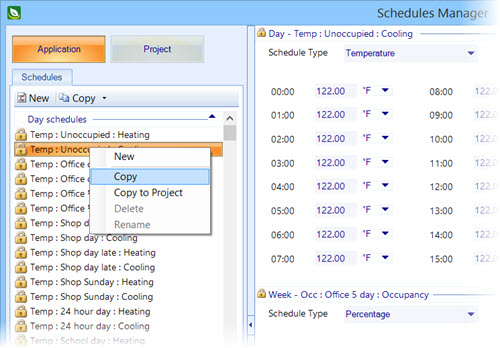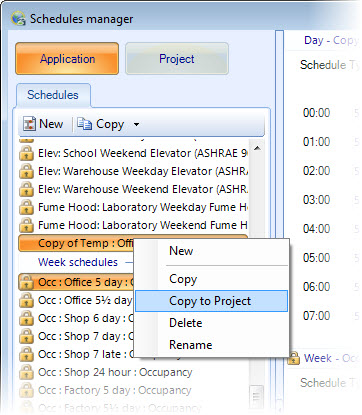To add day, month and year schedules to a project
- Click the Schedules Manager icon. The Schedules Manager dialog box opens.
- Click the Application button located in the upper left corner of the Schedules Manager. Sample schedules are listed. These are read only, and indicated as such with a lock icon.
- Do one of the following: A copy is created and added to the end of the list of Application day schedules.
- Do one of the following: The copied schedule is added to the list of Project day schedules.
- Repeat the steps to add more day schedules and week and year schedules to your project.